HOW TO ACCEPT AN INVITATION 2 1
When you are invited to a h1 account to view files, you will receive an email with an invitation link. The invitation is specific to the email it was sent to and cannot be forwarded and used by others.
If you don’t already have a h1 account
If you are new to h1 or are setting up a new h1 account with a different email address, you will be prompted to set up your account with your name and password once you click the invitation link from your email.
If the account admin has enforced two-factor authentication, you will be prompted to set this up when setting up your account. You can set this up with an authenticator app or SMS verification. More information on two-factor authentication can be found in our docs.
If you already have a h1 account
If you already have a h1 account, new files shared with you will automatically appear when you log in.
In some cases, you may be prompted to join the item shared with you. Once logged in, click the button found on the Home page to view the items that are shared with you. Below is an example of what the button will look like to join a workspace:
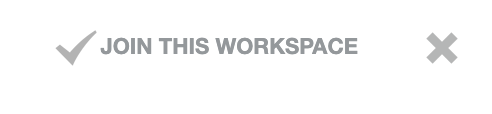
If you know you have been invited to files but are not receiving the invitation email, please reach out to the administrator of your account to have them follow the directions to send you a direct link for the invitation.
- No category found